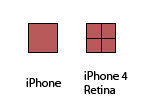This had me scratching my head for awhile.
At first I thought that glGetRenderbufferParameterivOES would properly detect Retina screen at 960×640 but it keeps returning 480×320.
A little explanation on Retina screen first. Older devices have 320×480 screen resolution. With new iPhone 4 and iPod Touch 4G the screen has 640×960 but on the same physical area. This means that each pixel is 4 times as small.
To properly simulate older games resolutions iOS will replace each of your 320×480 game pixel by 4, this way your game will look identical.
![]()
So the API handles this differently. If you developed for iPad you notice that glGetRenderbufferParameterivOES return 1024×768 but not retina displays. Instead you have to check it yourself:
int w = 320;
int h = 480;
float ver = [[[UIDevice currentDevice] systemVersion] floatValue];
// You can't detect screen resolutions in pre 3.2 devices, but they are all 320x480
if (ver >= 3.2f)
{
UIScreen* mainscr = [UIScreen mainScreen];
w = mainscr.currentMode.size.width;
h = mainscr.currentMode.size.height;
}
if (w == 640 && h == 960) // Retina display detected
{
// Set contentScale Factor to 2
self.contentScaleFactor = 2.0;
// Also set our glLayer contentScale Factor to 2
CAEAGLLayer *eaglLayer = (CAEAGLLayer *)self.layer;
eaglLayer.contentsScale=2; //new line
}
Easy right? Remember, you must do this before calling glGetRenderbufferParameterivOES.
For touch positions just multiply each position by the scale factor.
I’ve only tested this on the simulator since I don’t own an iPhone 4 but it should work and detect either you are on a regular or retina screen.